It is very easy and has never been a time-consuming task to “Check Laptop Generation” in windows. However, we have described below each window setting to inquire about device generation. Stay connected with us to get step-by-step details along with images.
There are only versions that are the main reasons behind the success of Windows. Yes! All of us know that Windows 7 & Windows 10 have made a revolution in technology.
Using the internet & computer was never so easy like today it is. All these comforts to this technology have been added after the success of 7 & 10 windows. We have described the methods to inquire about Computer Generation while using these two OS.
Check Laptop Generation
Using the laptop of any company doesn’t affect the “checking laptop generation”. However, it is important to keep in mind that each company has launched its latest processors according to advanced years. Always try to buy a laptop that has been launched in the recent year so that it will increase the chance of a “new model processor”.
To Check Windows (7) Laptop Generation Follow these steps:
- Right-click on “My Computer” or “This PC”
- Tab “properties” present at the end of this menu
- See the “System” area for your “PC Generation”
- It will be like “Intel(R) Core (TM) i7-4”
- Here the next figure after “i7” (4) is the generation
- As in the given example, the generation is 4th having underlying
- It may be “i3” “i4” or greater versions
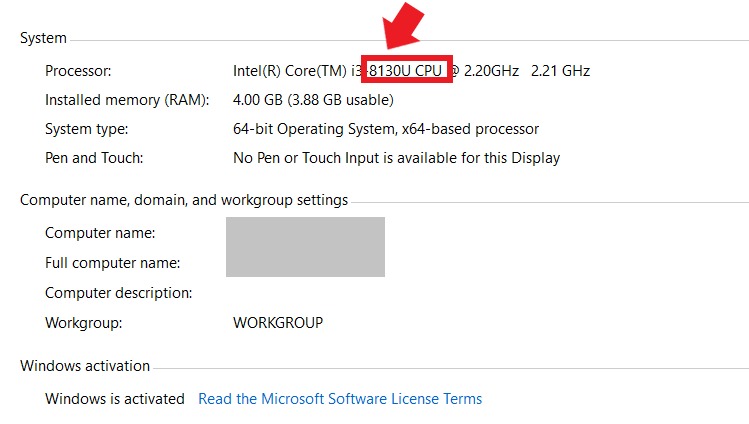
To Check Windows (10) Laptop Generation Follow these steps:
You can also check the generation of a laptop by following the trick described below:
- Right-click on the desktop of pc
- Now click on “personalize”
- Tab on “Home icon” on the left side
- Click on “System” in this list
- Tab on “About” present at the end
- Check laptop generation in “device specifications”
1st Step (Right Click on Desktop & Personalize)
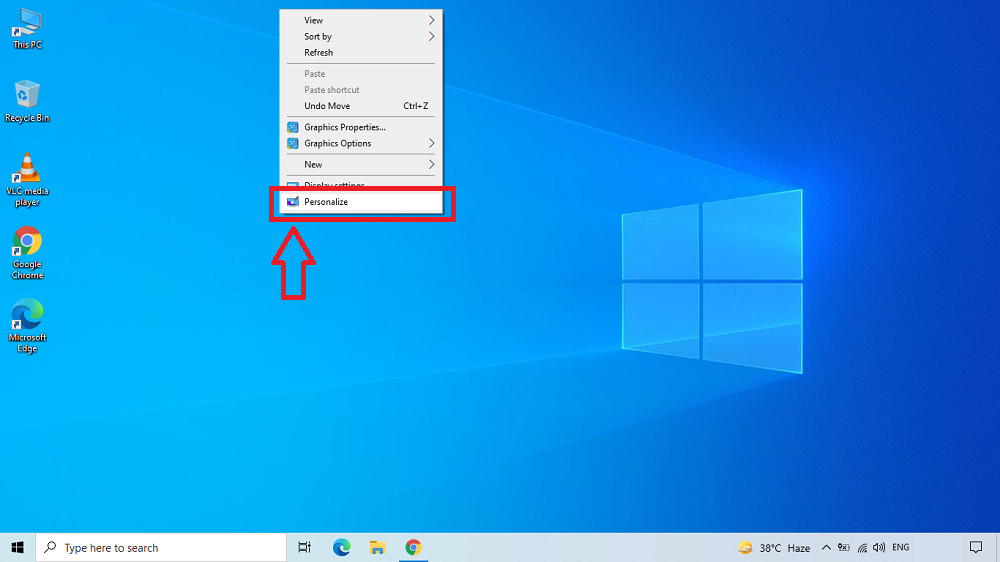
2nd Step (Home Icon)
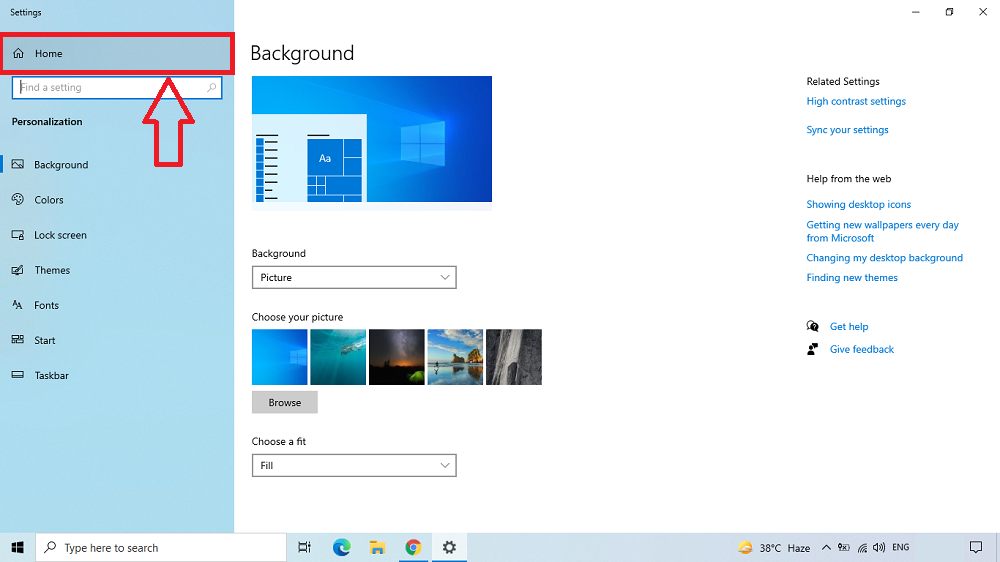
3rd Step (System)
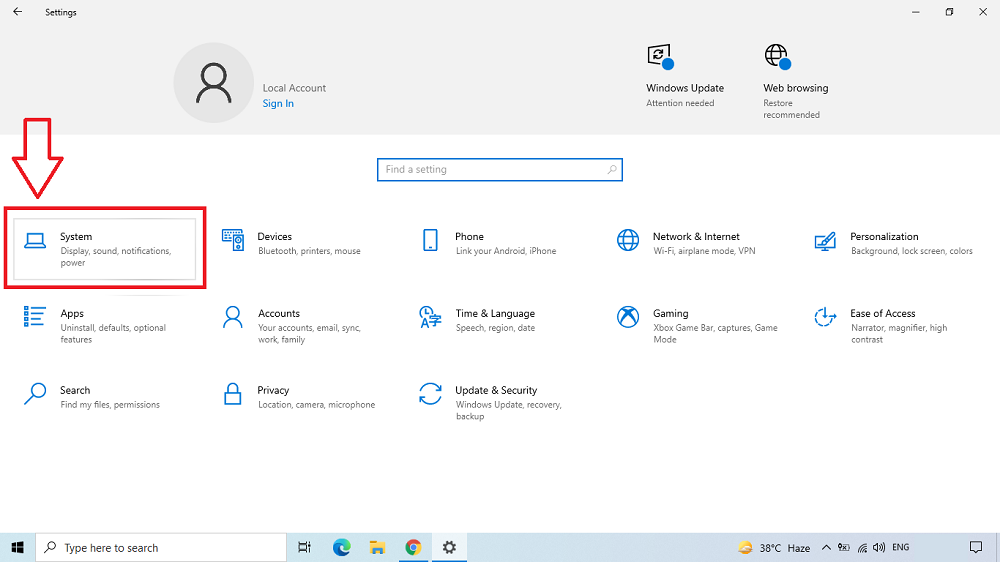
4th Step (About)
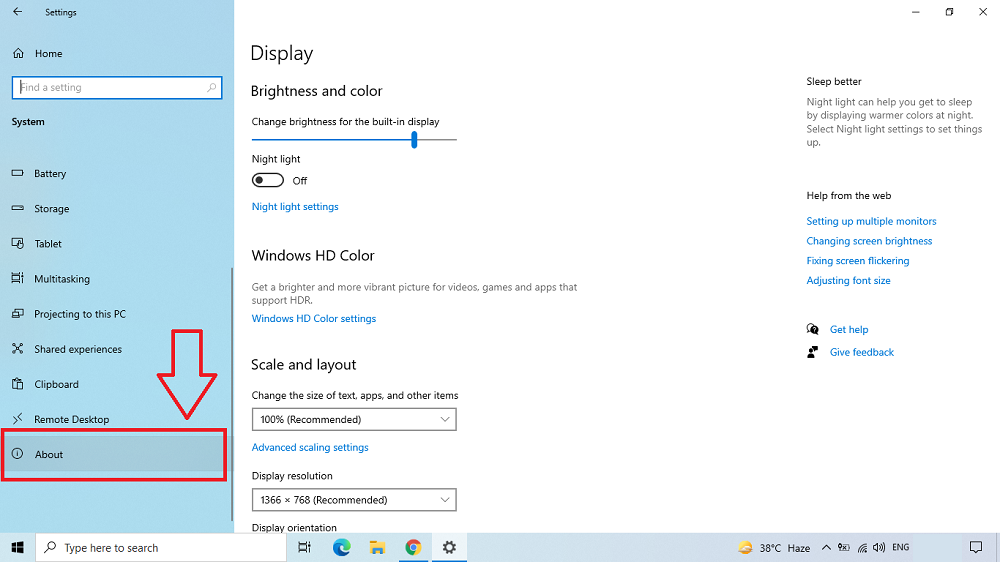
5th Step (Device Specification)

Check the status of your windows with these two tricks and comment below for more details & info.
Apna4G Conclusion
Here you can check the model, device name, processor, installed RAM, device ID, product ID, system type, and other basic details of your computer or laptop in a few easy steps. This article is helpful for all those users who don’t know the settings of Windows and want to check the model and generation at home.
