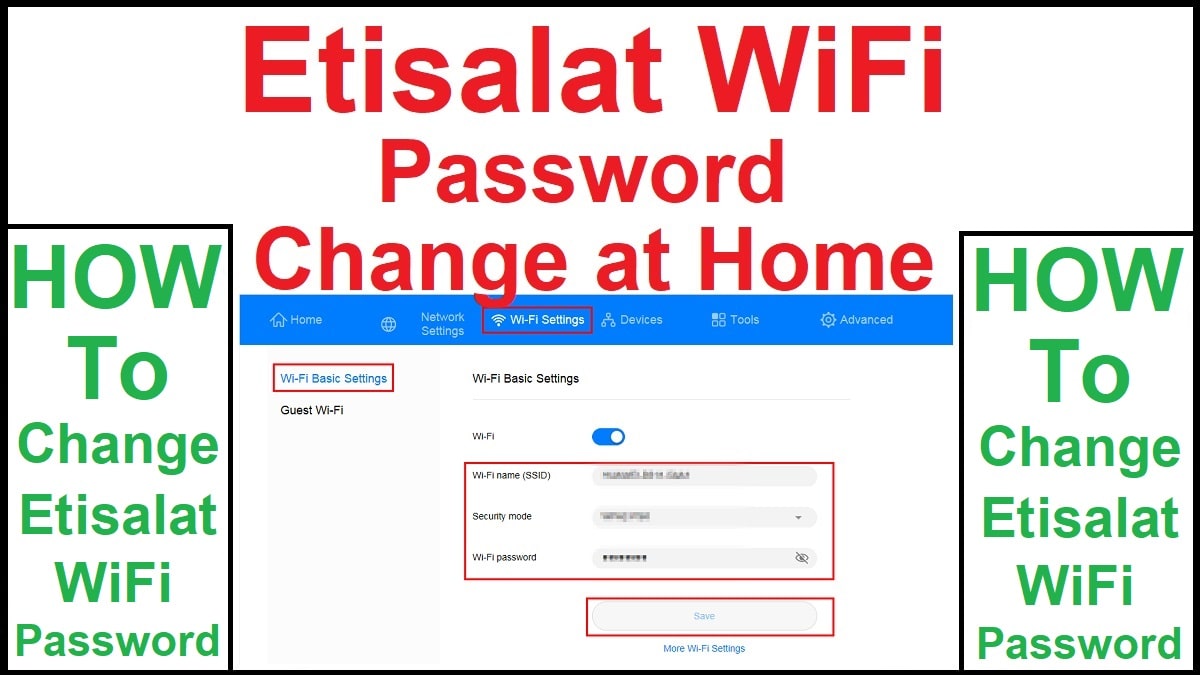How to Change Etisalat Wifi Password – Here we have mention the quick and easy steps to Change Etisalat WiFi Password in 2025. Follow the given steps and change your Etisalat Router Username or Password in 35 Seconds.
There are 2 different types of Etisalat WIFI Routers. 1st router is the Etisalat Default Router which is currently used a wide range in the UAE. On the other hand, the 2nd most used WIFI Router by Etisalat users is the D-Link Router.
Hence, here on this page, we have mention the steps to change the Etisalat Default Router WIFI Password and Etisalat D-Link Router WIFI Passport separately below.
Etisalat WiFi Password Change
Before changing the Etisalat WIFI Router Password you need to confirm which type of WIFI Router you have currently in your house/office/shop.
Whether the Router is Default Etisalat WIFI or it is a D-Link Router. It is written on the specifications and basic details present on the back side of your router. Check it and confirm which router it is:
- Etisalat Default WIFI Router
- Etisalat D-Link WFI Router
Hence, the Username and Password Change steps for both of these routers (WIFI) are different and for our dear visitors, we have mention both settings separately below.
Etisalat Default WIFI Router Password Change
Do you have the default WIFI Router of Etisalat? Very Good! Simply connect your mobile/laptop/PC with your Etisalat WIFI Router and follow these easy and simple steps:
- Power-On Your Default Etisalat WiFi
- Connect your Mobile / Laptop / PC with WiFi
- If you don’t know the WiFi current password then note it from the WiFi backside
- Usually, the default router Username & Password is “admin”
- Now after you have successfully connected WiFi with your Mobile / Laptop
- Open your device browser and type 192.168.1.1 in its search bar
- A Default Etisalat WiFi Login page will open that requires a login password
- Type admin for username and password and login successfully
- Now click on WiFi then click on the General section
- Here we have two different frequencies of 2.4GHz and 5GHz
- Both frequencies have their own WiFi Username (SSID) & Password
- Change the Name & Password of both frequencies (must be same)
- Set the default settings of Wi-Fi Protection as WPA + WPA2
- On the other hand, select Encryption Type as TKIP and AES Encryption
- After you have change the Password, please click on the “Save” button
- The default timing for the change of WiFi username or password is 35 Sec
- That’s it, your current Etisalat Default WIFI Router Password is successfully changed to the new one
Etisalat D-Link WIFI Router Password Change
Do you have an Etisalat D-Link WIFI Router and do you want to change its password or username? It is easy, let’s see how you can do it:
- Power-On Your Etisalat D-Link WiFi
- Connect your Mobile / Laptop / PC with WiFi
- If you don’t know the WiFi current password then note it from the WiFi backside
- Usually, the default router Username & Password is “admin”
- Now after you have successfully connected WiFi with your Mobile / Laptop
- Open your device browser and type 192.168.0.1 in its search bar
- A D-Link WiFi Login page will open that requires a login password
- Type admin and click on “Log In” to enter WiFi settings
- Click on Settings and then Wireless to continue
- Here we have two different frequencies of 2.4GHz and 5GHz
- Both frequencies have their own Wi-Fi Username & Password
- Change the Name & Password of both frequencies (must be same)
- After you have change the Password, please click on the “Save” button
- The default timing for the change of WiFi username or password is 35 Sec
- That’s it, your current Etisalat D-Link Wi-Fi Password has been successfully changed to the new one
See: Etisalat 1GB Per Day For 30 Days
Frequently Asked Questions With Answers
Many Etisalat WIFI internet users have a few questions in their minds about Etisalat WIFI internet, its speed, and other related. We have mention below a few questions with their suitable answers. Take a look:
There is no limit, you can change your password and username every day, even after every 5 minutes.
No, the internet speed does not have any connection with the username or password of Wi-Fi. The stronger the pin your Wi-Fi has, the more MBs will be deliver to your device.
Both the Wi-Fi devices give Etisalat internet to users only, but the difference is in device type. D-Link has its advantages and drawbacks, the same as the Default Etisalat Wi-Fi Router.
As the weak password causes connecting maximum Mobiles and Laptops with your Wi-Fi which divides your Etisalat Wi-Fi speed. Hence, replace (change) the password with a new (stronger) one so that you get full MBs per second.